How to use a Jupyter notebook¶
Jupyter notebooks are a interactive files used to store Python code along side useful written descriptions. They are a great way to explore a project and to document code, as well.
Markdown¶
Jupyter notebooks consist of text cells and code cells. Text cells are written in the language Markdown, which allows for straightforward text formatting. When it is executed, Markdown renders into HTML. Here is some basic ways to specify formatting in Markdown:
# Heading 1
## Heading 2
### Heading 3
- unordered
- list
- of
- things
1. Ordered
2. list
3. of
4. things
*italics*
**boldface**
[A link](www.google.com)
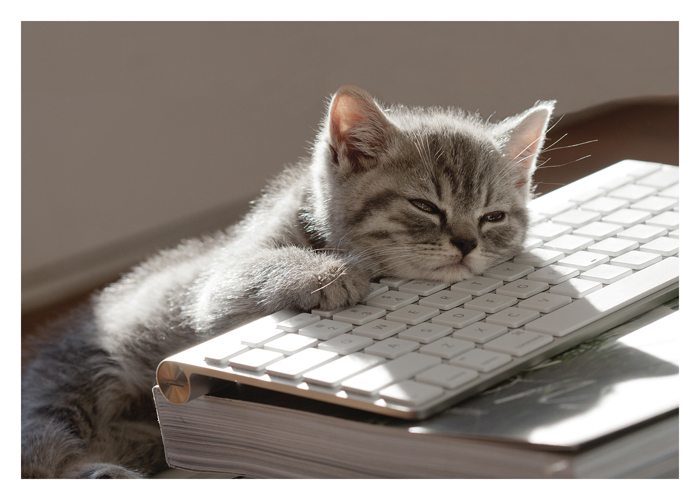
`Inline code`
Inline LaTeX math equation: $x^2 + 3$
Block LaTeX math equation:
$$ \frac{dy}{dx} = \sqrt{a^x} $$
Here is how that gets rendered: Markdown rendering
To run a cell and render it, hit Shift + Enter. You can re-edit this cell by selecting a cell and hitting Enter or by double clicking.
For more on Markdown, check out this cheatsheet.
Python¶
Our Python will live in code cells. These cells will highlight different types of works and variables as different colors, which will provide a visual aid.
Below is a code block showing some Python code showing what code coloring might look like this, with the printed output of the process below it:
# a comment
my_list = [0, 1, 2]
for x in my_list:
print(x)
0
1
2
To run a code cell, you should be able to click a button on the cell. You may also be able to alternate between putting a cell into Edit and Command modes. Depending on where you are running Jupyter, you should also have very handy keyboard shortcuts. For instance:
Toggle between modes: Esc and Enter
Run cell: Ctrl+Enter
Add a cell above: A
Add a cell below: B