Pushing changes¶
In this session, you will be making more changes to your repository, as well as sending those changes to the remote upstream repository on GitHub. This is known as pushing.
Make a new file¶
Let’s practice making another change and commiting it. We’ll use the
touch command to make a new empty file called notes.txt. Make
sure you are in the directory containing your repository first. You can
do this by running pwd (Print Working Directory) and then using
cd (Change Directory) to navigate to the repository.
$ touch notes.txt
Running ls will show you that notes.txt is now in your working
directory. Run git status to see that we can now stage and commit
this file.
$ git add notes.txt
$ git commit -m "Added notes files"
$ git status
git status will let us know that all changes have been committed and
that we are now 2 commits ahead of what is on GitHub.
Adding a Personal Access Token¶
GitHub now requires users to use personal access tokens in order to push commits and perform other actions. To create a personal access token, follow these instructions:
Go to GitHub.
Click on your profile in the top right, and go to Settings.
Scroll to the bottom and click Developer Settings.
Go to Personal access tokens.
Click Generate new token.
Write a short note for what the token is used for (e.g., “My MacBook”).
(Optional) For maximum security, give an expiration to the token.
Check the repo box. Make sure all the sub-boxes are checked, as well.
Generate token, copy the key, and make sure to store it somewhere securely. You will need to paste it into the terminal when we run
git push.
Pushing to GitHub¶
Now that we’ve created the token, we can push our changes to GitHub.
$ git push
Once you run this command, you will prompted to enter your GitHub username followed by the key for the token you just created. Hit Enter after typing in your username. Paste in the key with Ctrl+V or cmd+V (MacOS). Once you paste, it will not display the key in the terminal for security purposes. Hit Enter again.
Note
The prompt for the key may ask for a password, but your account password will not work. Please use the personal access token regardless of the prompt’s wording.
Once the push goes through, the terminal will print some information describing the pushing process, and your changes should now be reflected on GitHub.
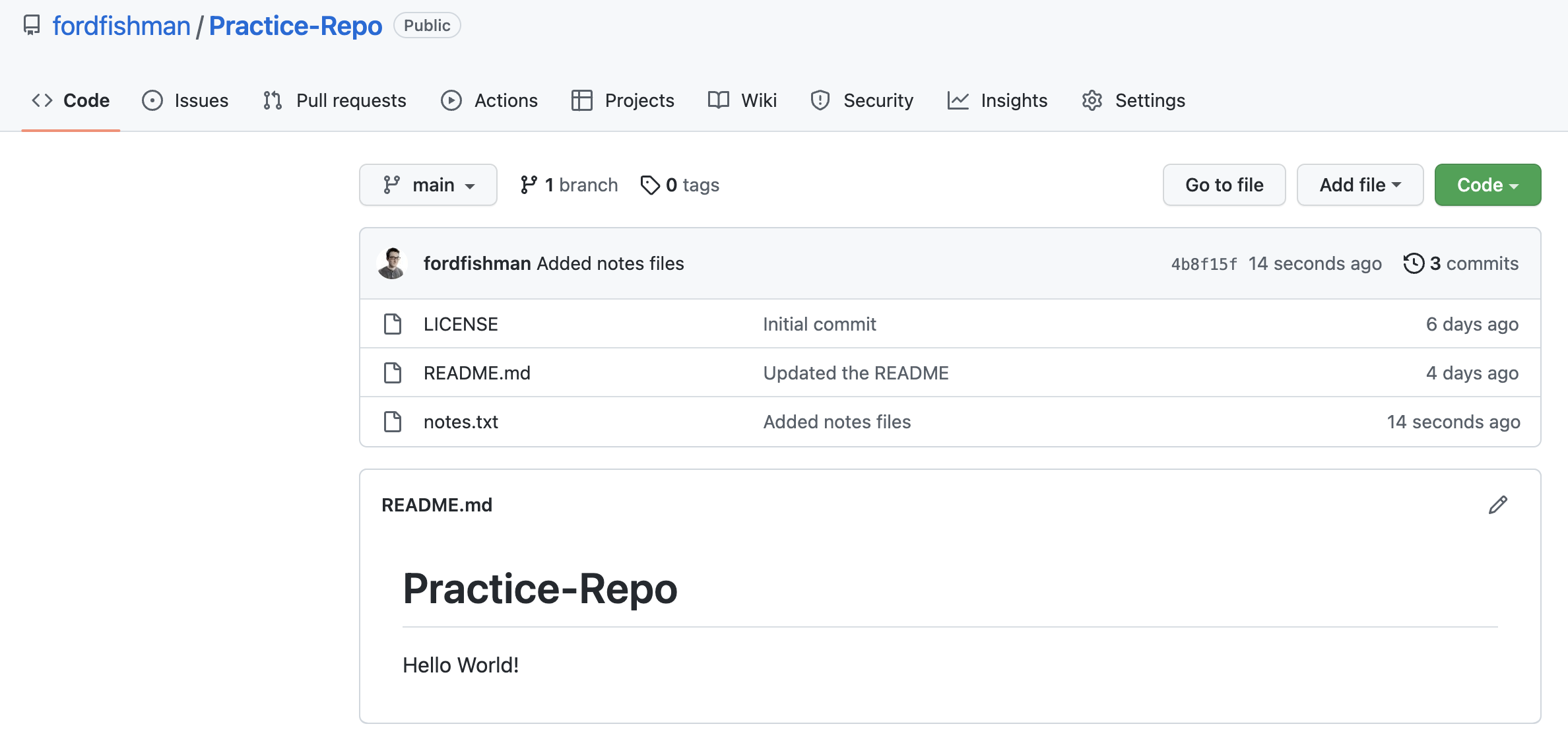
Recap¶
git push: send local commits to a remote repository