Quick start to Git and GitHub¶
This guide will show you the basics of making a repository on GitHub, cloning it to your machine, and committing changes to version control.
Create a remote repository on GitHub¶
Go to GitHub and create a new repository by clicking New.
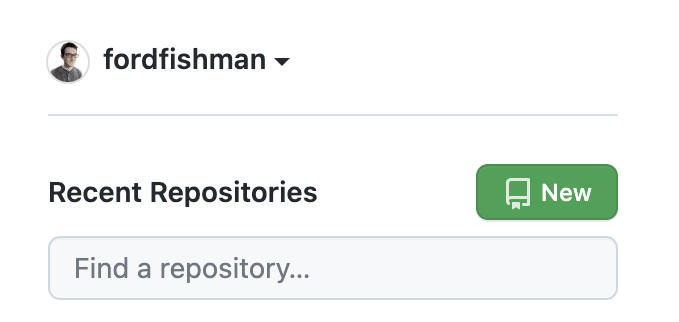
Give your repo a short but descriptive name without spaces or special characters. Note that your account cannot have two repos with exactly the same name.

You can choose whether or not to make your repository to be private. If you plan to collaborate with others, you are required to have a public repository unless you pay for a premium GitHub account.
Make sure to initialize with a README, which will give general information about your repository. You can also initialize with a license, which defines what others can and cannot do with your code. For more information, see the Software Carpentry’s primer on licenses.
Clone the remote repository to your machine¶
To get this repository onto our local machine, we will clone it, which
copies its contents. Go to the repository you just made on GitHub. You
will see a README.md file and a license file. Click on Code,
which opens a dropdown menu. Copy the HTTPS link, which will be
https://github.com/{USERNAME}/{REPO-NAME}.git, with your username
and repo name, respectively, with no brackets.
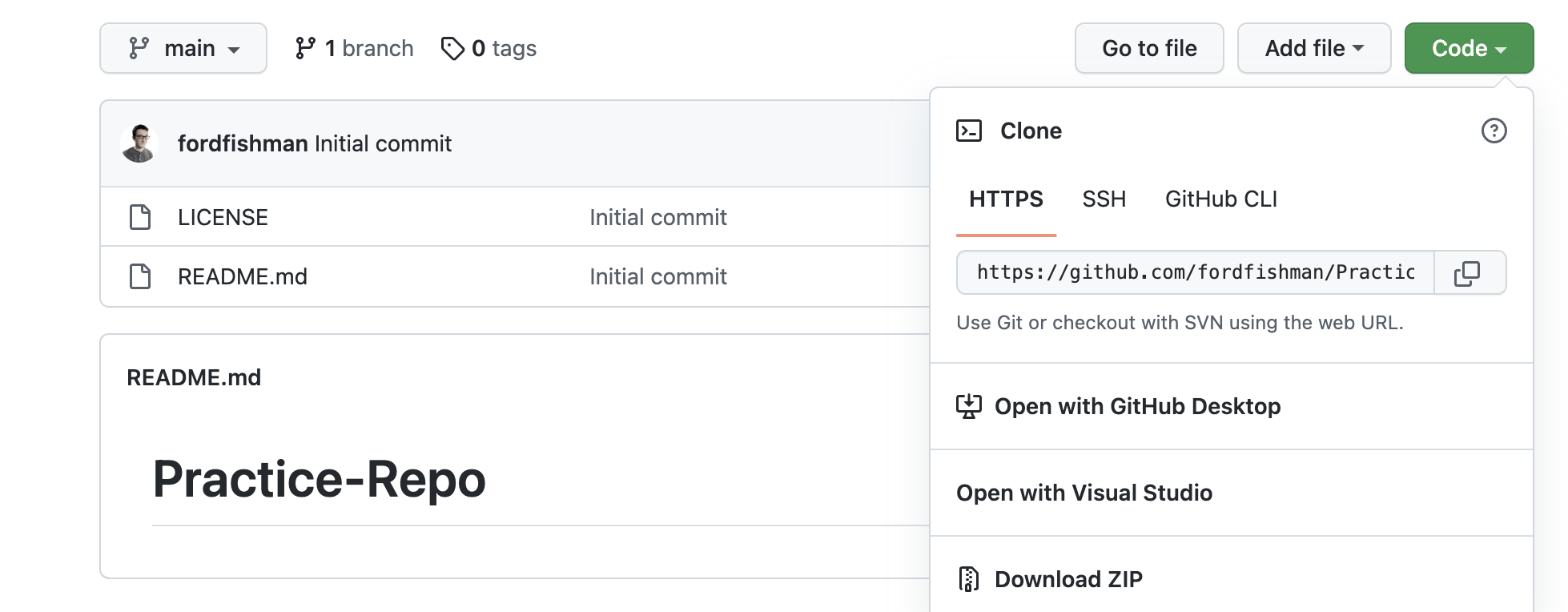
Go back to your terminal. Create a new GitHub folder in your home
directory by running:
$ mkdir ~/GitHub
This uses the Unix command mkdir (Make Directory) to create a new
folder. We then want to go to that folder with the cd (Change
Directory) command.
$ cd ~/GitHub
To clone your repository, run the following, again inserting your link:
$ git clone https://github.com/{USERNAME}/{REPO-NAME}.git
Move to your newly cloned local repository and list the files with
ls command.
$ cd {REPO-NAME}
$ ls
You should see the names of the files LICENSE (if you made one) and
README.md printed to the terminal.
Alter the README¶
You now have a local downstream repository on your machine. The remote GitHub repository is referred to as the upstream repository. If other users make changes reflected in the upstream repository, you will receive and implement them locally.
We are going to write a line of text to the README and commit that change to version control.
First, we are going to use a text editor called nano to open
README.md.
$ nano README.md
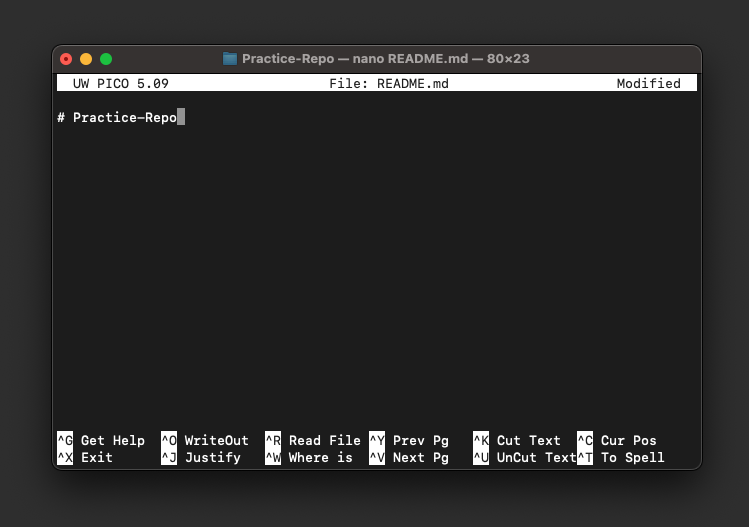
Tap the ↓ key to get to a new line. Type whatever your heart desires
(“Hello World!” is a classic). To save or “write” your changes, press
Ctrl+O, and then hit Return. Press Ctrl+X to exit nano.
Note: use Ctrl regardless of your OS.
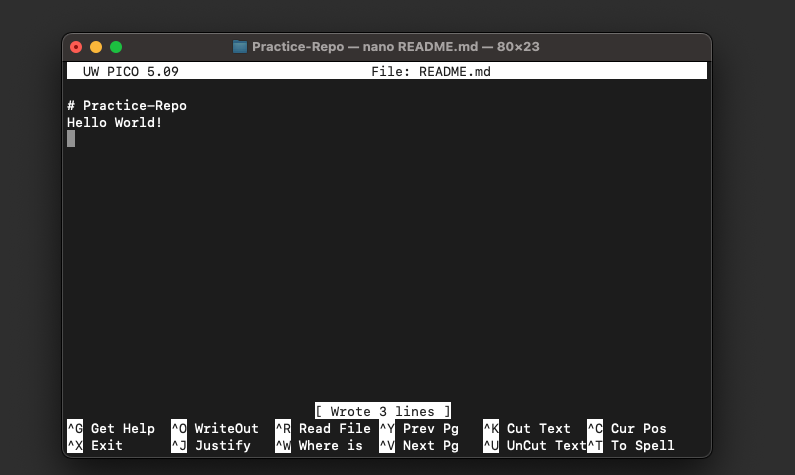
Now that you’ve made a change, you can check the status of the
repository with git status.
$ git status
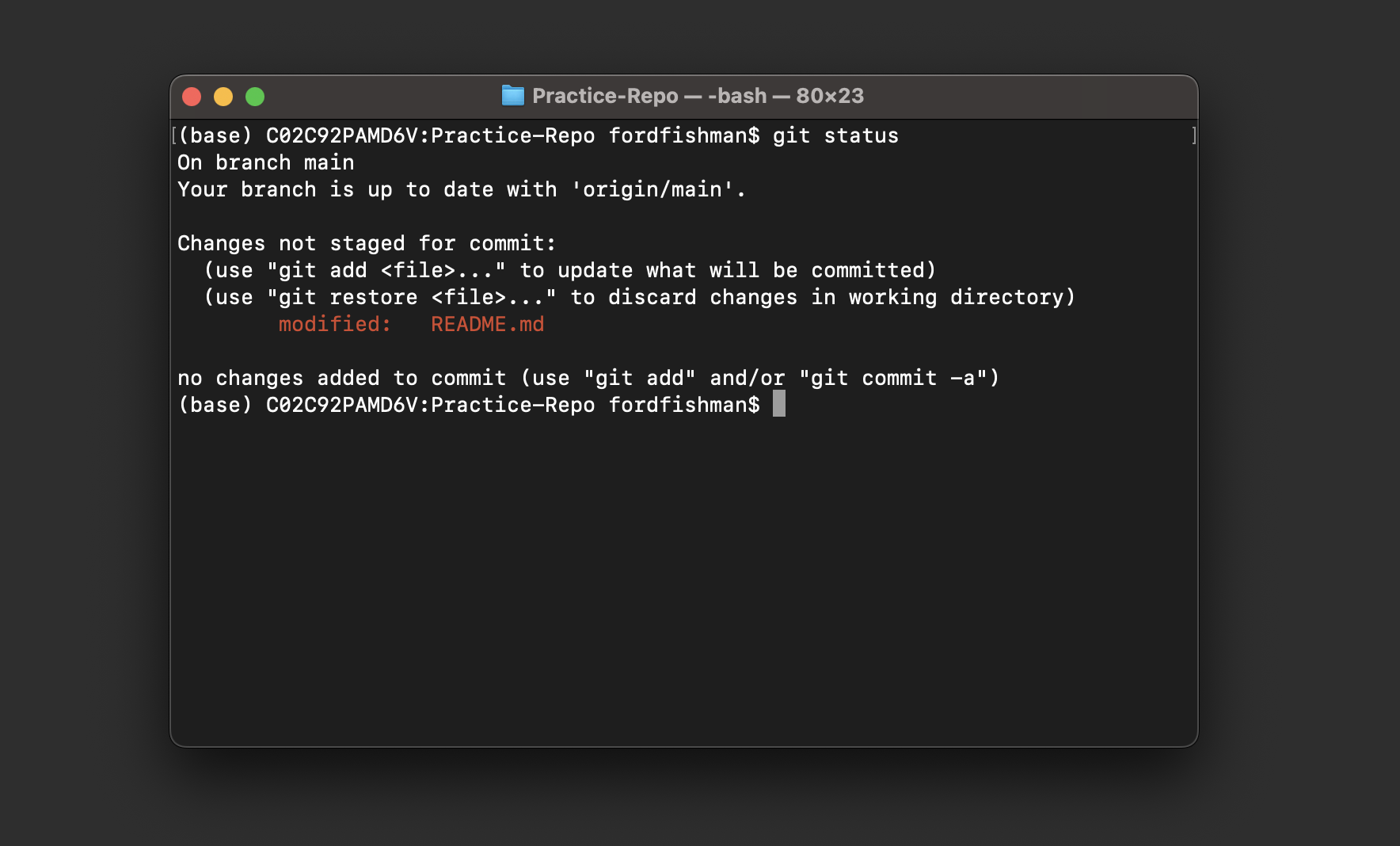
This command prints out a lot of information. It says we are on the main
branch (more on this in the future). It says we are up to date with
origin/main. This means thats GitHub doesn’t have any commits that
aren’t present locally, and we don’t have any local commits that aren’t
reflected in GitHub. It then lists README.md in red as modified but
not yet staged, as well the commands for how to stage it. Finally, it
says that nothing has yet been added to commit yet.
Stage modified file¶
We want to stage our modified file. Staging a file means we want to
commit it. To do this, we’ll use the git add command.
$ git add README.md
If we run git status again, we’ll see that README.md is now
staged for commit and in green text.
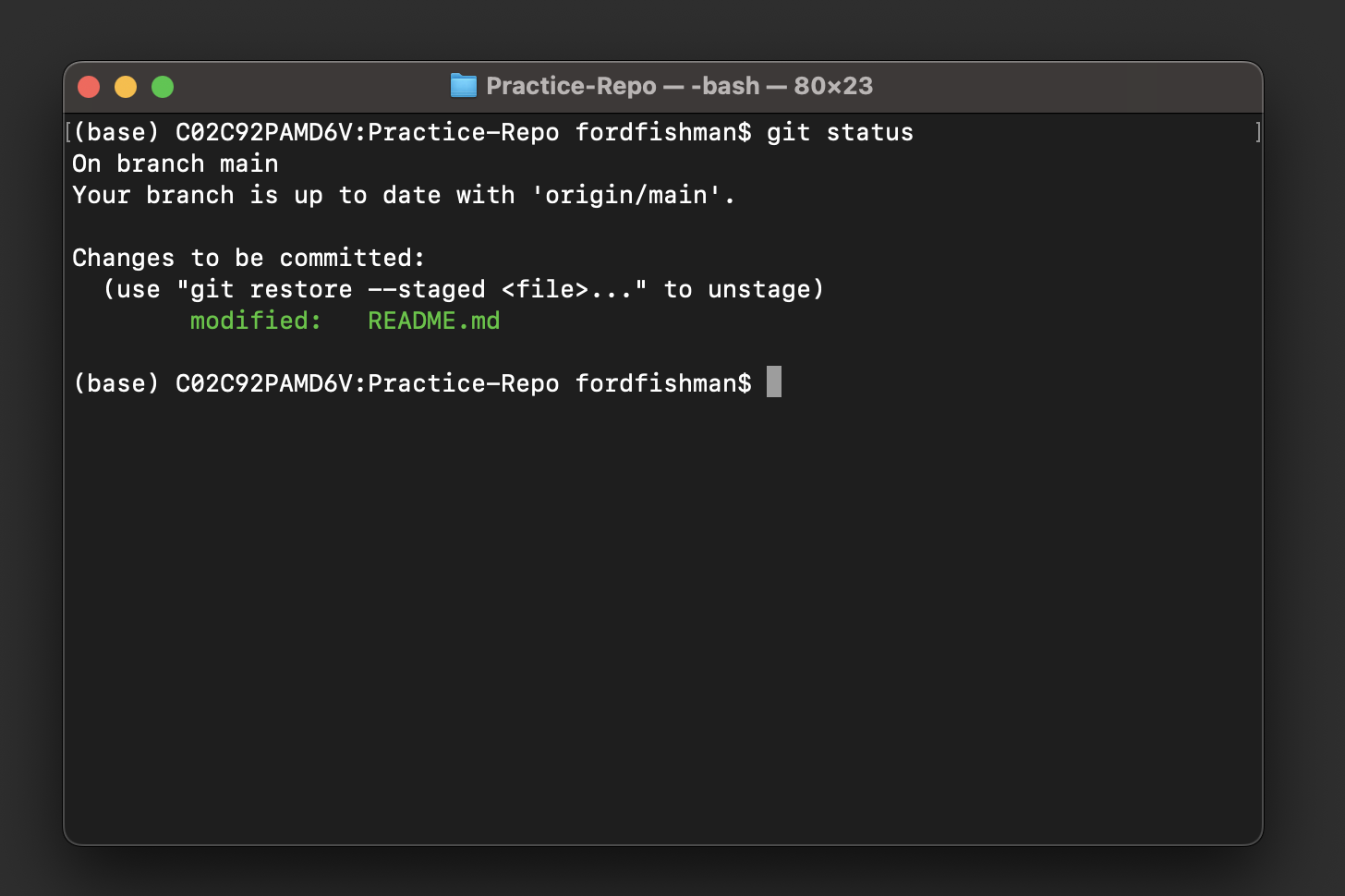
Make a commit¶
Now we are ready to commit these changes. We are going to use
git commit with a message flag (-m). The message we write should
give a short description of the changes you made in this commit.
$ git commit -m "Updated the README"
The terminal will print out some information about your commit including how many files were changed and how many lines were inserted and deleted.
If we run git status again, we’ll notice a few things.
$ git status
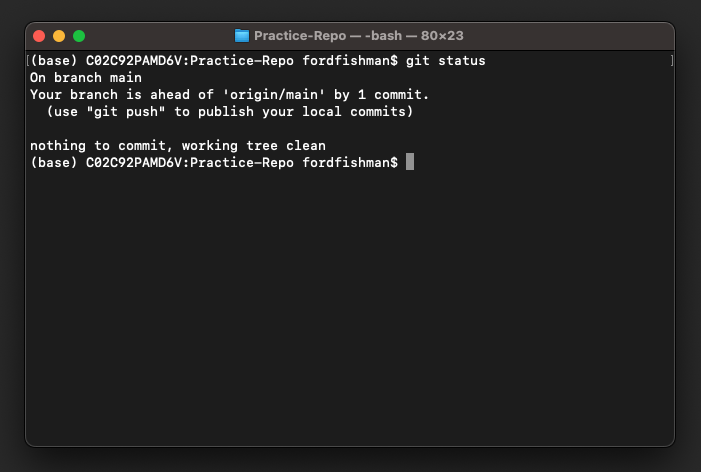
It now tells us that we no longer have any changes to commit in our local repository. It also is telling us that we are ahead of the upstream repository on GitHub by 1 commit. This is because our changes have not yet been sent or “pushed” to that remote repository yet.
Recap¶
git clone: copy a remote repository locallygit status: shows what is in staging and was is being commited.git add file_name: Moves a file to staging.git commit -m "Detailed log message goes here.": Commits files in staging to history and documents message to the log.
Resources¶
This workshop has been adapted from the Software Carpentry.