Altering directories¶
Questions to think about:¶
How can I create, copy, and delete files and directories?
How can I edit files?
Creating Directories or Files¶
mkdir creates a new directory, followed by the name of the new
directory.
$ mkdir new_dir
$ ls -F
new_dir/
mkdir -p can be used to make subdirectories.
$ mkdir -p code/python/analysis
$ ls -RF # displays subdirectory structure
code/
./code:
python/
./code/python:
analysis/
./code/python/analysis:
nano filename.txt runs a text editor called nano to create a new
file by the name given. For example, nano thesis.txt creates a text
file named thesis.txt in the working directory.
$ nano filename.txt
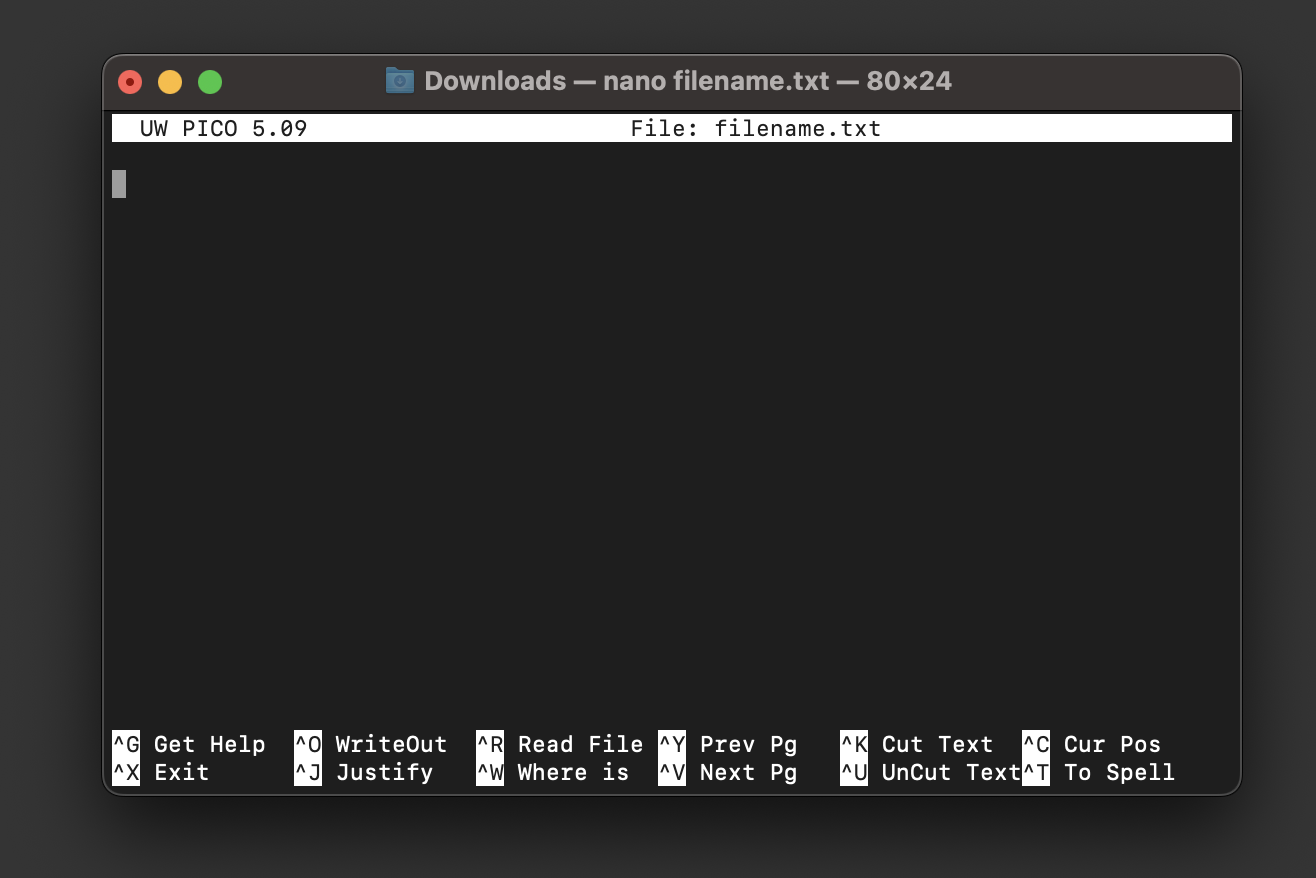
touch filename.txt creates an empty (0 byte) file by the new name
given. Why bother? Some programs require empty files to populate with
output.
$ touch filename2.txt
$ ls -F
filename.txt
filename2.txt
Moving or renaming directories or files safely¶
mv filename.txt new_location command move has two arguments. The
first tells mv what we’re moving, while the second is where it will
go.
$ mv filename.txt new_dir
$ ls -F new_dir
filename.txt
mv -i or mv -interactive must be used to make mv ask for
confirmation before overwriting any existing file or directory with the
same name as the second argument. (Otherwise, beware! It will silently
overwrite.)
Copying directories and/or files¶
cp old new command copies a file (first argument) to a new location
(second argument).
$ cp filename2.txt new_dir
$ ls -F
filename2.txt
new_dir/
cp -radds the recursive option to copy a directory and all its contents to another directory (second argument). For example, we can make a backup withcp -r thesis thesis_backup.cpcan be used on multiple filenames as long as a destination directory is the last argument. For example,cp a.txt b.txt c.txt backup/will copy the three text files into the subdirectorybackup/.
Removing files and directories safely: Deleting is forever¶
rm is used to remove items from a directory. Using it without any
options, however, can be dangerous, as deleted items do not go to a
trash or recycling bin.
rm -i pathcommand for remove with interactive option to ask for confirmation before deleting.rm -i -r pathcommand with interactive option and recursive option will remove a directory and all its contents with confirmation prompts.
$ rm -i -r new_dir
$ ls
filename2.txt
Tips for good names for files and directories¶
Don’t use spaces. Use
-or_or camelCase.Don’t begin a name with a
-(dash). It will look like a command option. Names should start with letters or numbers.Avoid special characters. Some have special meanings.
Note
If you need to refer to names of files or directories that have spaces, put them in quotes (““).
What’s in a name?¶
A filename extension is the second part of the filename after the
dot (.). They help us and programs tell different kinds of files
apart. A few examples:
.txt: plain text file
.csv: comma separated value file
.pdf: PDF document
.cfg: configuration file of parameters for a program
.png: an image file
The wildcard * matches zero or more characters. For example, to
copy all text files in a directory, use cp *.txt DIR_NAME.
The wildcard ? matches exactly one character.
Which editor should I use?¶
nano is a built-in text editor that only works with plain character
data (i.e. no tables, images, or other media). It is the least complex,
but you may want to try more powerful editors.
For Unix Systems (Linux and macOS)
For Windows
notepadis built-in and can be run in the command line
Editor tips
If you start an editor from the shell, it will use your current working directory as its default location.
In editor commands, the Control key is also referred to as Ctrl or ^.
Challenge Questions¶
(1) Moving files. We accidentally put the files sucrose.dat and
maltose.dat into the wrong folder, analyzed/. Fill in the blanks
to move these files into the raw/ folder.
$ ls -F
analyzed/ raw/
$ ls -F analyzed/
fructose.dat glucose.dat maltose.dat sucrose.dat
$ cd analyzed
My next line of code should be (fill in the blanks):
$ mv sucrose.dat matose.dat ___/___
Solution
Think about ../raw Recall that .. refers to the parent
directory (i.e. one above the current directory).
(2) Renaming Files. We mispelled a filename! Which of the following commands will correct our mistake?
cp statstics.txt statistics.txtmv statstics.txt statistics.txtlmv statistics.txt .cp statstics.txt .
Solution
Will copy the file, so we will end up with the mispelled and correct version.
Will move (i.e. rename) the incorrect file name to a correct filename.
Not a working command.
Will not work. Remember
.is the current directory.
(3) Removal. What happens when we execute
rm -i thesis/finaldraft.txt? Why would we want this protection when
using rm?
Solution
The program will confirm that we want to delete the thesis final draft file. Remember, deletion is forever! There is no trash can or recycle bin.
(4) Removal. What is wrong with the command rm -i thesis?
Solution
The remove command will not act on a directory unless the recursive
option -r is given.
(5) Removal. What is wrong with the command rm -r thesis?
Solution
This remove command will successfully delete the directory thesis and all its contents, but we forgot to check for confirmation with the interaction option (-i). Remember, deletion is permanent!
(6) Wildcards. Which of the following matches the file names
ethane.dat and methane.dat?
ls ?ethane.datls *ethane.datls ???ane.datls ethane.*
Hint
Remember the ? wildcard matches to exactly one character. The *
wildcard can match to zero to many characters.
Solution
Matches
methane.datonly (needs one character beforeethane.dat).Matches both, can have any number of characters (including zero) before
ethane.dat.Matches
ethane.datonly (requires only 3 characters beforeane.dat).Matches
ethane.datonly (requires no characters beforeethane).
Challenge Project¶
Before heading on a trip, you want to back up your data and send some datasets to your research mentor. Fill in the following commands to get the job done.
First, let’s set up a directory and files.
# Hashtag denotes a comment. The line will be skipped
# Change to your desktop
cd ~/Desktop
# Make a new folder for our fake data
mkdir fake_data
cd fake_data
# Create some empty files.
touch 2020-06-09-data.txt
touch 2020-06-09-calibration.txt
# Make sure the new files are created. Notice we can combine options)
ls -Fs
# Let's add some info to our file and confirm it with the editor (spoiler alert - redirects!)
echo Hello World > 2020-06-09-data.txt
nano 2020-06-09-data.txt
# Let's edit and add information to another.
nano 2020-06-09-calibration.txt
The next piece is provided in the shell script session2challenge.sh.
While in your fake_data directory, copy and paste the code from this
file and run it.
# session2challenge.sh creates more fake data and callibration files
fmonth="2020-06"
echo $fmonth
# Loop through days to create data files and calibration files
for i in `seq -w 10 30`
do
# Define the filename
printf -v fname '%s-%02d-data.txt' "$fmonth" "$i"
# Create an empty file
touch "$fname"
# Redirect in some data
echo data $i > "$fname"
printf -v fname '%s-%02d-calibration.txt' "$fmonth" "$i"
touch "$fname"
echo $i > "$fname"
done
Now, it’s your turn!
Create a backup directory with separate subdirectories for data and calibration files. Copy files to the appropriate locations.
Create a directory named send_to_mentor and copy all the data from June 11th to it.
Hint
Create a backup directory with subdirectories for data and calibration files
Hint: You will use
mkdir
mkdir ___
mkdir ___/___
mkdir ___/___
Copy data files to backup/data. (Use a similiar approach for calibration files.)
Hint: Use the copy command
cpwith wildcards
cp *-data.txt backup/___
Copy June 11th files to send_to_mentor/.
Hint: Use the copy command
cpwith wildcards!
cp *-11-*.txt send_to_mentor/
Resources¶
This lesson is adapted from The Unix Shell on Software Carpentry.